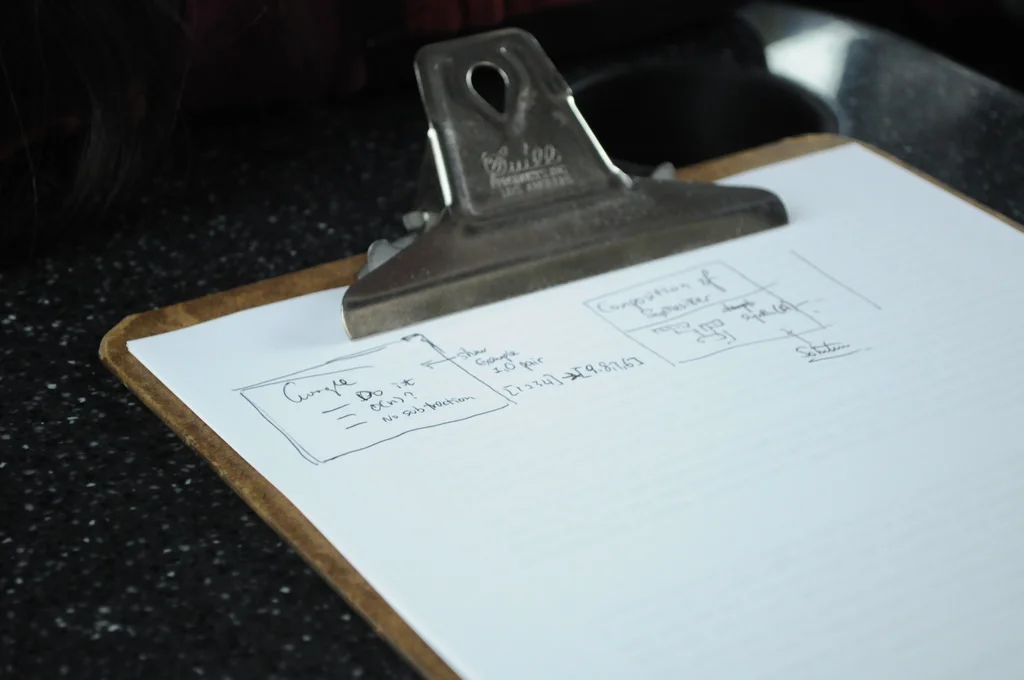Deleting Duplicates in a Jiffy
Some people, it would seem, will just not get it. Ever.
So on the day of the all hands meeting at your firm, you’d put up a small Excel file outside the entrance, with just one column to be filled: names of people attending. All that people had to do was enter their name while entering the room. That was it, so that you could have a quick and ready estimate of the number of people who attended. Simplicity itself, right?
But no! No system, it would seem, is fail proof.
Because a quick glance shows you that certain geniuses have entered their name multiple times. Apparently, going out for a cup of coffee and coming back in implies having attended the meeting twice. Sigh.
Well, the damage is done, and there is no use crying over spilt milk. Correcting for multiple entries is your job, so how do you do it? That’s what this Excel tutorial focuses upon, and the good news is – it just takes one simple click!
Having selected the first row in the column for which duplicates need to be removed, head over to the data tab, and look for the “Remove Duplicates” button.
Clicking on it will give rise to a new window:
And clicking OK will, as if by magic, remove all those pesky duplicates.
There – what might have taken hours for a firm with hundreds of employees now takes seconds. Leaving you free to, say, go for a cup of coffee yourself.
And what a very pleasant thought that is, isn’t it?