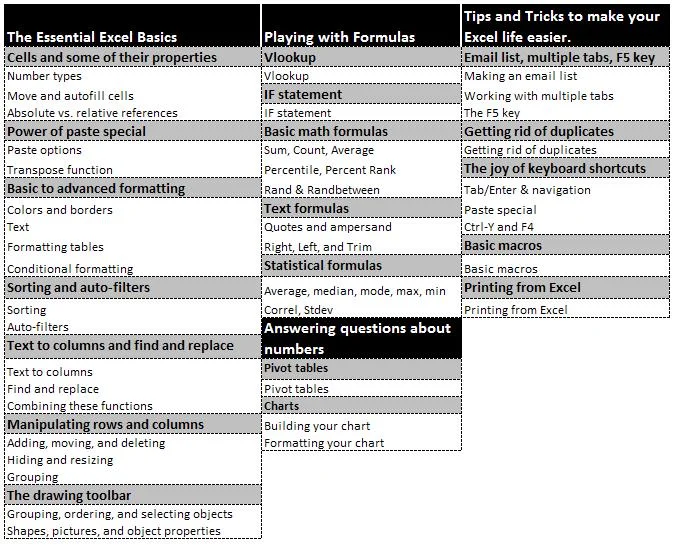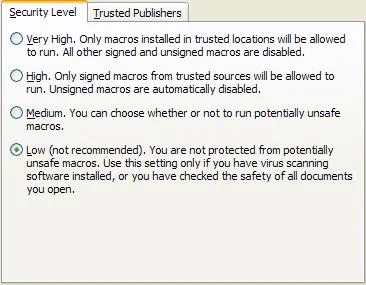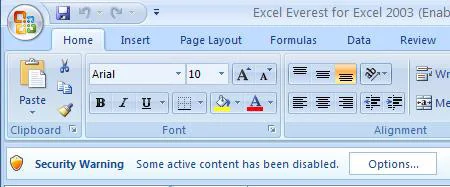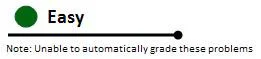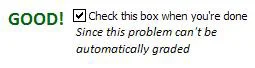Frequently Asked Questions about Excel Everest
I’m getting a “corrupt” file error! What’s going on with this?
Is Excel Everest best for beginning, intermediate, or advanced users?
What about a Microsoft Word or PowerPoint Everest? Are those in the works?
Why is some of the text in Excel Everest cut off on the right side?
Why are there videos of Excel 2007 in my Excel 2003 tutorial (and vice versa)?
Some of the problems are not automatically graded. What’s going on with this?
1. What is Excel Everest and why will it help me learn Excel?
Excel Everest is an interactive Excel tutorial that is part text book, part problem set, part computer program, and part video repository. The idea behind Excel Everest is that learning Excel is challenging and existing methods to teach it don’t do so in the most efficient or sensible way. Unlike classes, books, or videos, Excel Everest lets you learn how to use Excel by practicing what you’ve learned right there in the document. It’s a whole new way to learn Excel. For more information, read through the features of our Excel courses.
2. I’m getting a “corrupt” file error! What’s going on?
This likely means that you purchased the wrong version of Excel Everest. Email support@exceleverest.com and we’ll get it straightened out.
3. What topics do you cover in Excel Everest?
Excel Everest teaches you all the essential Excel skills: the basics, how to use a slew of formulas, how to answer questions about numbers, and a bunch of tips and tricks to make your Excel life easier. In addition to this, Excel Everest has a library to point you in the direction of other great resources to help you learn. It’s organized in a series of modules, seen in the chart below. Each of these has multiple topics. The “cells and their properties” module, for examples, teaches you tons of information on what cells are, how they are referenced (absolute vs. relative), what sort of properties they have, and how they can be manipulated. We think if you go through Excel Everest in its entirety, there will be very little in Excel that will throw you for a loop or that you won’t be able to pick up quickly. It will give you a very strong foundation in Excel.
4. Why did you make this?
Fumbling around in Excel and not knowing what you’re doing is a productivity sink. Have you been there? Us too. Once you get quicker at Excel, your business life becomes easier. Being able to do the same things in Excel as others but in half the time is a huge productivity advantage. The team at Excel Everest starting thinking about how great it would be if everyone were a little better at Excel and what kind of tool would get people there. Excel Everest is the result of endless hours of brainstorming, writing, formula building, macro editing, and design work and we think it’s the best way to learn Excel in existence, period.
5. Is Excel Everest best for beginning, intermediate, or advanced users?
Excel Everest is probably best for beginner and intermediate users, though some of the advanced pilot users who went through the tutorial have also told us that even they learned quite a bit. We really think Excel Everest is for anyone. The text should be relatively clear for all experience levels and there are easy, medium, and difficult exercises. Some of the difficult exercises are really, really difficult, and will probably make an Excel master feel like a novice.
6. What about a Microsoft Word or PowerPoint Everest? Are those in the works?
No, sadly. Only Excel offers the flexibility of being able to turn what would normally be a regular Excel document into an action packed tutorial complete with a dancing bear. The document format of Word and PowerPoint simply don’t work for the style of learning used in Excel Everest.
7. Excel won’t let me open the file without enabling macros. What are the risks of changing my macro security?
Macros are little snippets of computer code that instruct Excel to perform tasks at certain times. All of the navigation between the different topics in Excel Everest is completed with macros as well as “The Fun Button.” For your day-to-day Excel use, macros allow you to automate tasks that would normally take forever. Excel Everest requires macros to function properly. To turn them on in Excel 2003, you go to Tools —> Options —> hit the security tab —> then click the macro security button —> then select the medium security level. The next time you open Excel, you’ll be able to select “Enable” macros.
In Excel 2007 and 2010, when you open the file, a little “security warning” bar appears right above the document but right below the ribbon. Click on options and hit enable content. We assure you that all macros used in Excel Everest will not cause any harm to your computer or do anything beyond facilitating your learning experience. Do keep in mind though, that as a general principle you should not enable macros for files that you don’t trust or have download from scary sites on the Internet. As long as you’re selective about what Excel files you open, this shouldn’t be a problem. You can also change your macro security back to whatever level you’d like after you’re done with Excel Everest.
8. Why is some of the text in Excel Everest cut off on the right side?
Excel Everest is designed to work best at a screen resolution of 1280 pixels wide. If your monitor is smaller than that, you might notice that some of the text on the right side of the screen will not be immediately visible. Don’t worry, this won’t greatly affect your experience with Excel Everest. Simply scroll to the right to see what you’re missing (click in any cell and hit the right arrow key until you can see what is cut off).
9. Why don’t the videos work for me?
Two things need to happen for the embedded videos to work properly in Excel Everest. First, make sure you’ve got Adobe Flash installed. It’s best to install it from Microsoft Internet Explorer (rather than other browsers). Get the latest version here. Second, you need to be connected to the Internet when you open Excel Everest. If you are not connected, the videos will not load, even if you later connect to the Internet. Note that Microsoft and Flash can be a bit tricky to work together properly, so if you cannot get the videos to load, you can always click on the title link and it will bring you directly to the correct YouTube video!
10. Why are there videos of Excel 2007 in my Excel 2003 tutorial (and vice versa)?
One of the great things about Excel is that the core concepts don’t change much between versions. Sure there are various feature improvements, but generally, the basics of what you’ll need are going to stay the same. We found that most of the videos were relevant to both versions so we included them in both versions.
11. How long will this take me to complete?
Depending on your level of experience heading into the tutorial, it will take about 15-30 hours to complete the entire thing. Keep in mind that though this is a significant time investment, it will quickly pay dividends because you’ll be spending less time fumbling around in Excel later. Also, your work will likely turn out better!
12. How should I motivate myself to learn Excel on my own?
I know, learning something on your own is difficult. But do it! You need a pep talk! Watch this. Think about making a contract with yourself on SticKK.com, a site that allows you to bet real money against the completion of a personal goal. Think of how great it’s going to feel when you’re done and you’re an Excel whiz. Think of how nice it’ll be to tell the people at that job you’re looking for that you completed Excel Everest. Now quit wasting time and go, go, go, gooooooo!
13. Is there really a dancing bear in Excel Everest?
Yes! What Microsoft Excel tutorial would be complete without one?
14. Some of the problems are not automatically graded. What’s going on with this?
Some of the exercises, like chart creation, are impossible to automatically grade in Excel. If an exercise is unable to be graded, it says so right under the header of the problem set. There will also be a box you should check when you’re done with the exercise to get credit in the progress page.
15. I found a typo or other error or just have suggestions on how Excel Everest could be improved. Should I email you about it?
Yes, please do! We’re always looking to fix and/or make Excel Everest better. Please email feedback@exceleverest.com with your suggestions.